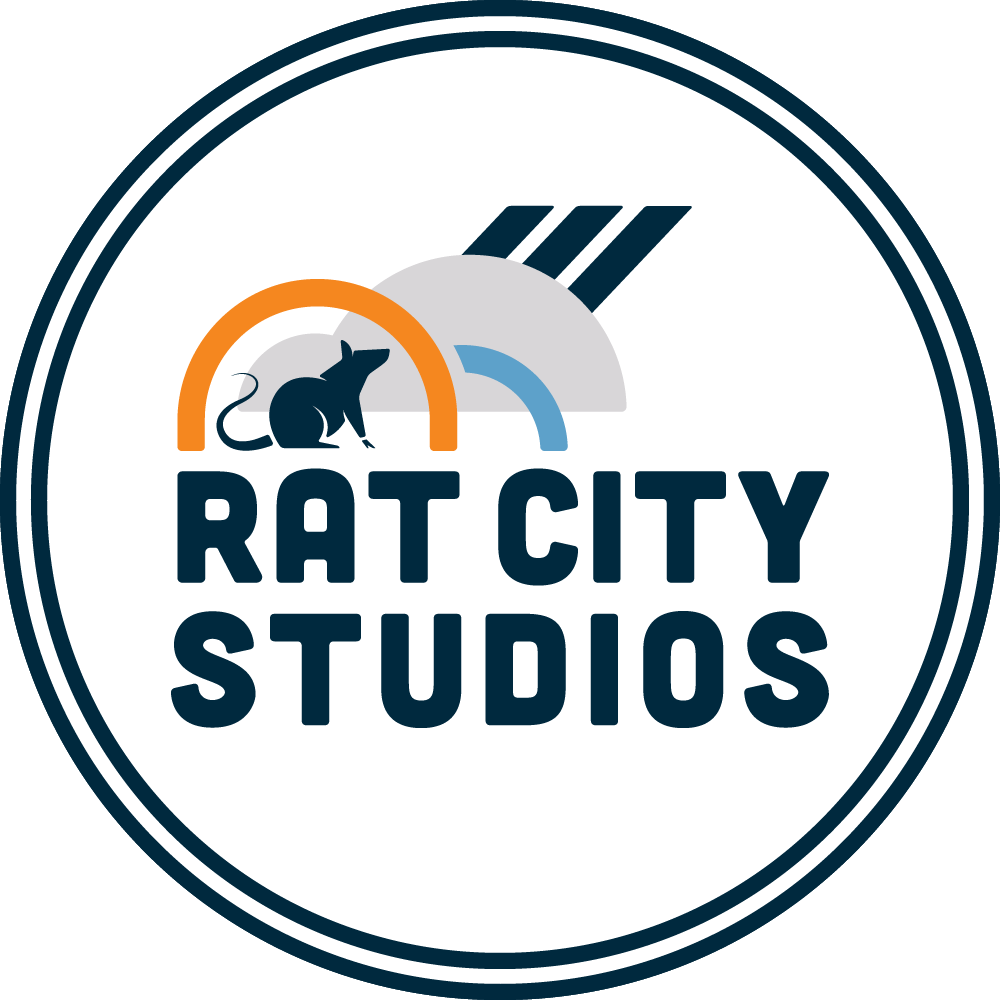Live Streaming Clay Classes
/Live-Streaming Set Up
Since the beginning of the COVID-pandemic (March 2020), I have live-streamed, clay technique demonstration workshops weekly on Zoom. This was a huge pivot from offering events based around in-person events and gathering together in groups. I have found teaching online to be an invaluable platform for sharing information to a wider audience and a more affordable price point.
Every tool, app, or resource I mention is linked below : )
The first six months were an immense struggle to overcome the technology side of streaming, production, and video editing skills. In addition to that, I was terrified of being filmed. Lots of practice ahead of time and multiple suggestions from participants have helped me dial in everything so much. Finally, after a year of teaching, I am starting to enjoy this platform. Everything I have written below I learned through trial and error as well as countless hours of research and watching video tutorials. This is what I have figured out, and it is working for now. ( Join us for a workshop! )
My Basic Set-Up
Using a Zoom Webinar License for 100 participants, I broadcast the weekly workshops using a 2019 Mac Book Pro Laptop computer set up in front of the main worktable. The computer runs the programs ( Zoom & Ecamm Live ). Connected to it I have ancillary devices to use as multi-angle cameras, a secondary monitor, and an El Gato Stream Deck. These are all directly connected with various cords... I enlarge the Zoom chat to 200% on the secondary monitor for higher visibility during the workshop. I use an old iPhone 6 and my new iPhone 11 to act as secondary cameras to my main camera which is a Panasonic GH5.
I run a secondary platform called Ecamm Live. It is essentially a digital switcher that allows me to change cameras, insert images, overlay text, or give a visual slide presentation with ease. Zoom picks up the Ecamm Live feed and that is what appears for participants watching.
I use the Elgato Stream deck to switch the images, scenes, screen shares, and other things that ECAM Live broadcasts through Zoom. It is a tool that has programable keys. It is covered with clear plastic so I can change the images/ view even when I am working with clay. This enables me to prevent dirt from getting into my computer!
The GH5 is my main view for when I am introducing or giving a broad full picture for context. The main view includes my table and torso. Through this angle, I introduce the workshop and show a farther away perspective. Each of the iPhones captures a close-up angle and offers visual detail to the participants. I use an app called SHOOT so Ecamm will recognize them as a camera feed. There is a DIY multiarm cart/tripod that suspends the computer, iPhones, Elgato Streamdeck, and DSLR at the right heights and angles. I built it onto a rolly cart. It is highly adjustable and helps capture the best angles.
Image from Live-stream participant
Internet Speeds
Most homes have reasonable download speeds. Live-streaming requires high-speed upload internet connections. 10 Mbs+ Upload Speed are suggested by many sources. Internet Speed Test (test yours and see where you are at). I got fiber internet installed at my home to give a fast connection. My computer has a direct wire connection. I do not use WiFi for streaming.
Sound and Lighting are important.
I started wearing a Saramonic500 Lavalier Mic. Now I use a Rhode Mic that connects to the GH5 Camera. There are overhead warm LED lights on a track overhead, a diffused LED light on a stand aimed at the background, and a ring light which can all be shifted as needed. I’m aiming to reduce hot spots and still have adequate light to see the details of the process. Also, think about reducing visual clutter and what your backdrop is.
Live-streaming set up
Recordings
Zoom records our session automatically. This platform produces a low-quality to decent recording. ECAMM Live also has the ability to record. It records the show at 4K to an external drive while Zoom also records to the cloud. I edit the videos minimally and host them on VIMEO for a month after the workshop. These are being embedded on the RCS website on a password protected page for participants to watch after the live event for up to one month.
Who knows what the next development will be, but I will keep updating this blog!
Last updated 5/2/21
Tutorials
All about the GH5
Ecamm Live - Tutorials
Embedding Unlisted Videos
Live-Streaming Pros - Classes
Setting up a Live Stream
Setting up the GH5
Cameras
Panasonic Lumix GH5 - recording video
MacBook- hosting webinar
iPhone 11- recording video
iPhone 6- extra view on webinar
Online Tools
Ecamm LIVE
SoundCloud- Soundtracks
SHOOT - App for using iPhone as a camera with Ecamm Live
YouTube - Embedding/ Unlisted Videos
Zoom - Online Webinar
FB Communities
Other Tools
DIY Multi-Camera Stand
AJA U-TAP HDMI - Encoder
iPhone Holder/Tripod Adaptor
Ring Light
Lavalier Mic - Saramonic
Additional Monitor
Elgato Stream Deck
Rhode Mic for Camera
Prep tasks:
Create Event Webinar in Zoom
Update website with workshop description/ link
Advertise events via IG, FB, Newsletter, LinkedIn etc.
Charge Phones 2 hours before
Prepare pots in steps for workshop
Have bisque molds/ templates/ related tools ready to show
Have file folders and newsprint prepared
Have work/ slabs/ parts drying nearby
Structure content for the session
Turn on/set up cameras
MacBook Pro (Hosting Computer)
iPhone 6 (2nd camera),
iPhone 11 (videorecording)
Lumix GH5 (Video Recording) ]
Login to zoom and broadcast
Login into ECAMM/ update/ set up scenes
Start broadcast 15 minutes early to allow guests to get set up
Start recording cameras at 5 minutes til
TEACH for 2 hours!
Download iPhone 11 video/ Download GH5 video
Download zoom videos and delete them from the Zoom platform
Edit/ Embed video on the website
Send follow up email to participants
Answer participant questions/ interact on Clay Q&A FB Group