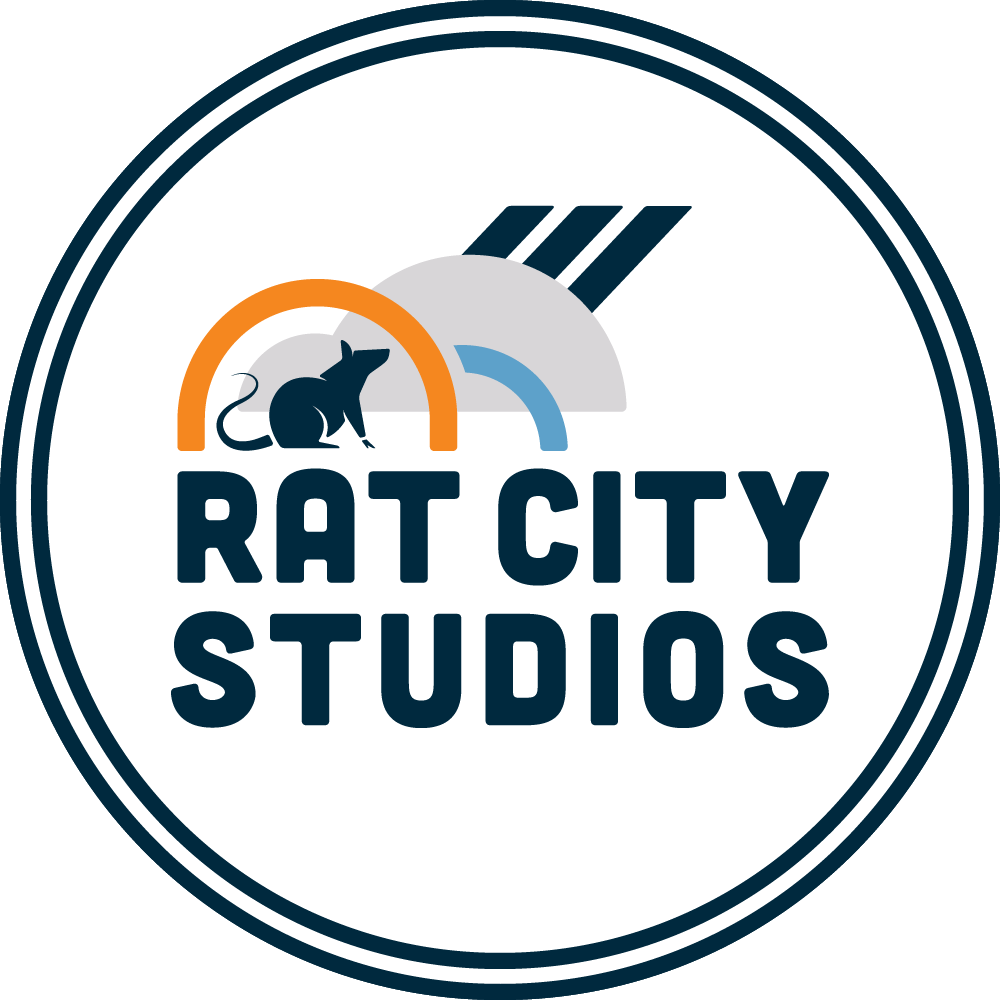Online Workshops with Deb schwartzkopf
Three Workshops coming in July! Scroll Down For Details
All About Bowls
Online Workshop with Deb Schwartzkopf
July 3rd, Thursday from 2-4pm PST/ 5-7pm EST
$45 gives access to the live presentation
& 60 days access to the recording.
(Register Now)
Discover a fresh approach to bowl-making by combining wheel-thrown rims with slab-built, uniquely shaped feet. In this online class, we’ll explore how to make and use bisque-fired molds to form slab feet in three distinctive shapes. This technique-rich session offers a playful departure from traditional bowl forms while staying grounded in functional design. This session is ideal for potters eager to push their form and construction skills in new directions.
Details for online etiquette and recording access are below.
Vivacious Vases
Online Workshop with Deb Schwartzkopf
July 10th, Thursday from 2-4pm PST/ 5-7pm EST
$45 gives access to the live presentation
& 60 days access to the recording.
(Register Now)
Explore the playful side of vase-making by combining wheel-thrown and handbuilt parts to create dynamic, one-of-a-kind forms. With function as a flexible guide, we’ll dive into shaping vases that celebrate curves, angles, and unexpected silhouettes. This class is perfect for potters who love pushing form and delight in the joy of pairing flowers with the perfect vessel. Bring your curiosity—there’s plenty of room to play!
I'll demonstrate three distinct vases during the workshop. One will feature a wheel-thrown base with slab-built additions on top, like the photo example shown here. The second and third vases will be fully slab-built, shaped using bisque-fired molds and custom templates. I’ll walk you through how to design, create, and use both molds and templates to expand your form-making possibilities.
Details for online etiquette and recording access are below.
Two Teapots
Online Workshop with Deb Schwartzkopf
July 17th, Thursday from 2-4pm PST/ 5-7pm EST
$45 gives access to the live presentation
& 60 days access to the recording.
(Register Now)
In this online workshop, we’ll explore the artful puzzle of teapot construction using a mix of wheel-thrown and handbuilt parts. Learn to shape slabs over bisque molds and combine them with thrown elements to create two distinct teapot forms. We’ll dive into the dynamic relationship between spouts, handles, and bodies—balancing playful design with comfort in use. A great session for potters ready to stretch their skills and embrace the complexity of a functional classic.
Details for online etiquette and recording access are below.
(Register Now)
What workshop technique or shape do you want to see???
If there is a class you wish was happening, add your suggestion here!
Recording and Bonuses:
2-3 days after the workshop, Deb will add the recorded workshop to a webpage where you will be able to watch until the end of September. After that, your access will end.
The recording webpage will have any links, tools, resources, or main ideas listed for you to return to as well.
Online Workshop Etiquette:
To help things run smoothly, try to get set up a little early—I’ll be logging on 10 minutes before the online workshop starts to welcome everyone and make sure you're comfy before we begin. If you're joining from a phone or tablet, Zoom may prompt you to download its app first.
When you enter the Zoom room, your mic and video will be off by default. You're warmly encouraged to ask questions through the typed CHAT so we can feel a little more connected—but no pressure if that’s not your thing. This all helps us keep the conversation clear and the audio running smoothly for everyone.
Get Prepared:
To get the most out of your session, here are a few things to have ready:
Zoom access set up – Test your link ahead of time and make sure Zoom is installed & updated.
Good internet connection – A stable connection helps keep the video and audio smooth.
Sketchbook & pen – For jotting down tips, ideas, or questions that pop up.
Your questions – Think of anything you’re curious about, so you’re ready to drop it in the chat.
Beverage & snack – Stay comfy and hydrated during our 2-hour session.
Dive in Deeper with the links below –
FB Group Clay Q&A – Creative Pottery.
If you have more questions or just want to keep the clay conversation going, come join my Facebook group:
It’s a great spot to connect with other clay folks and reach me for follow up questions, to show off your progress, or to see what others are making.Bonus Content PDF
And here’s a little bonus—when I wrote Creative Pottery, a few fun projects didn’t quite fit in the book. They’ve been pulled together into a free PDF, along with extra galleries and techniques. You can grab it here:More Workshops with Deb
Curious about future workshops with Deb? You can see what’s coming up in-person and online — or even suggest a topic!In-Person Exploratory Workshops
And if you’re ever in the mood to get your hands messy in person, check out the workshops offered at Rain City Clay in Seattle, Washington:Hope to see you again soon—online or in the studio!